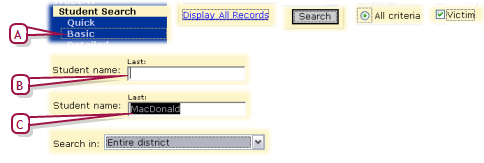
Typically, you work with Chancery SMS using a mouse-driven pointer while using the keyboard to change information in a field. However, some system users, such as those who enter a lot of information or conduct the same task repeatedly, prefer to use the keyboard as much as possible. These users can make use of the keyboard shortcuts built into the web browser [Table 2].
One of the most useful keys is Tab, which enables you to shift the selection through a page's elements until the desired element is selected [Figure 21].
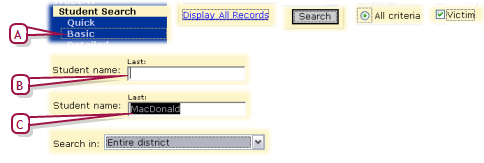
| A | A rectangle indicates the selection |
| B | A cursor indicates the selection |
| C | Highlighting indicates the selection. |
On the page, the selection typically appears first in the top left, on the topmost control bar choice, such as Quick Search [Figure 5] or in the first field [Figure 21]. From this position, the selection moves each time you press the Tab key, typically down the page and to the right. Press Shift + Tab to move the selection back. For instructions on how to work with the selected control, refer to [Table 2].
Pearson
Always Learning
www.pearsonschoolsystems.com
Tel: 866-434-6276
Email: psstechsupp@pearson.com