|
1
|
On the home page, in the control bar under ADMIN, click School Setup. The School Setup page appears. |
|
2
|
Under Calendar, click Day Types (setup list). The Day Types page appears. This page displays the day types available in the Day Type Setup List panel [Figure 98], and the day types assigned to the days of the week. |
|
3
|
In the List Settings panel, click Edit. The List Settings page appears. |
|
4
|
Change the default setting for the day of the week. |
Defining day types
You supplement the base day types provided by Chancery SMS with day types of your own; for example, if your school has an early dismissal day once a month, you can create an "Early Dismissal" day type, or if your area is subject to periodic heavy snowfalls, you can create a "Snow Day" day type.
|
1
|
On the home page, in the control bar under ADMIN, click School Setup. The School Setup page appears. |
|
2
|
Under Calendar, click Day Types (setup list). The Day Types page appears. |
|
3
|
From the Actions menu, click Add Day Type. The Add Day Type page appears. |
|
=
|
To change a day type, in the Description column, click its name. The Edit Day Type page appears. |
|
=
|
To delete a day type, select the day type and in the Actions menu click Delete Day Type. |
|
4
|
Enter or change the information, which includes: |
|
=
|
Description: The day type's name, such as "Professional Day" or "Snow Day". |
|
=
|
Short code: A short name, such as "P" or "S". |
|
=
|
State equivalent: A description used for state reporting purposes. Note: The State Day Type Code setup list (handled by a District Administrator) determines the options available. Caution: If you change this value, reports for the state may be inconsistent among schools. |
|
=
|
Base Day Type: The day type on which to base the values for this day type. For a Snow Day, use "Holiday". |
|
=
|
Day Value: The day's value where attendance is tallied by value rather than occurrence [>>]. Typical values are 1.00, 0.50, and 0.00 Applies only if Base Day Type is "Normal School Day". |
|
=
|
For once-daily attendance [>>], enter Present and Absent code values of 1.00. For twice daily attendance [>>], enter Present and Absent code values of 0.50. In both cases, the value counts as one student per day. |
|
=
|
For half-day homerooms, use 1.00, unless you want to report a half count for half-day homerooms, in which case use 0.50. |
|
=
|
Take Attendance: Determines if attendance is due to be taken on this day [>>]. Applies only if Base Day Type is set to "Normal School Day". |
|
=
|
Instructional Day: Determines if this day is considered to be a day on which students receive instruction. Applies only if Base Day Type is set to "Normal School Day". |
|
=
|
Use for Defaults in Day Type List Settings: Indicates that this day type can be used as a default day type [>>]. Applies only if the school employs secondary school scheduling. If this is set to "No" and Instructional Day to "Yes", then Chancery SMS treats this as an exception day [>>], and you must specify the bell schedule for this exception day type. For a Snow Day, set to "Yes". |
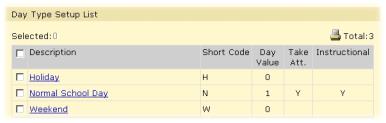
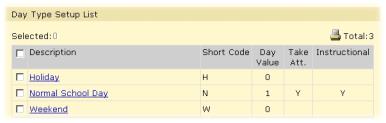
 [You can do this if your role is School Administrator.SA]
[You can do this if your role is School Administrator.SA]
 [You can do this if your role is School Administrator.SA]:
[You can do this if your role is School Administrator.SA]: