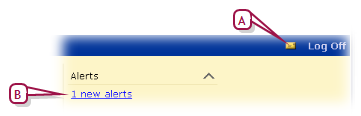
Chancery SMS can automatically monitor information and conditions in the system for changes that are relevant to your role [>>]. When a relevant change occurs, Chancery SMSalerts you to it; for example, when working as a Teacher, you could be notified when another system user records that one of your students will be absent on a future date, or when working as an administrator you could be notified when a time-consuming report is complete, or when an unusual attendance pattern occurs [>>]. Chancery SMSalerts you only to those conditions to which you have subscribed [>>]. A District Administrator sets up alerting parameters [>>].
Chancery SMS generates an alert [Figure 22] for you when information matches criteria defined in an alert definition. Chancery SMS checks all alert definitions every five minutes. (Alert definitions [>>] are assigned to roles by an administrator or technician.)
Chancery SMS alerts you by displaying:
| = | An alert icon on the task bar [Figure 22] |
| = | An alert link on the home page [>>] under Alerts [Figure 22] |
| = | (Optional) An alert message sent to your mobile phone [Figure 25]. |
Figure 22: Alert indicators in Chancery SMS
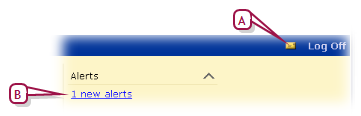
| A | Alert icon: Click to view a list of all alerts [>>]. |
| B | Alert link: Click to view a list of all alerts [>>]. |
Pearson
Always Learning
www.pearsonschoolsystems.com
Tel: 866-434-6276
Email: psstechsupp@pearson.com