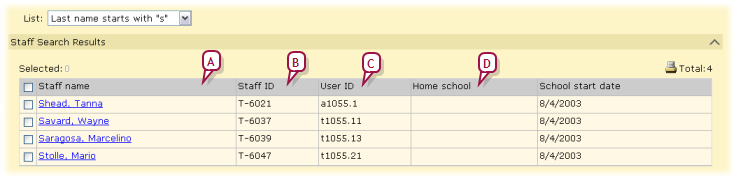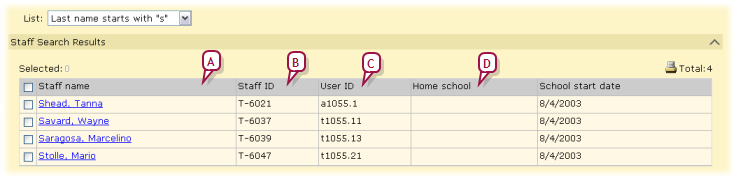Open topic with navigation
Adjusting the staff record search results display
A successful search of staff records generates a list of results. By default, Chancery SMS displays 5 columns of information, starting with Staff name [Figure 111]. You can change the columns displayed and rearrange them.
Figure 111: Staff record search results: Default columns and sorting
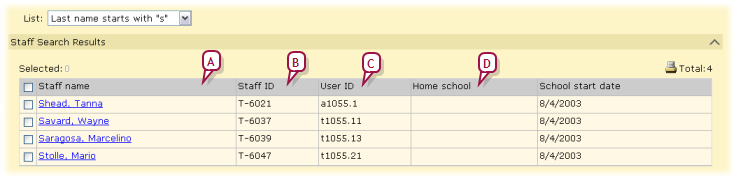
|
A
|
Column: Displays information from a staff record field, in this case Staff name. The default columns are shown. |
|
B
|
First sort column: Chancery SMS sorts the list of staff records by the values in this column in ascending order [>>]. |
|
C
|
Second sort column: After sorting by the first sort column, Chancery SMS sorts further by the values in this column [>>]. |
|
D
|
Third sort column: After sorting by the first and second sort columns, Chancery SMS sorts further by the values in this column [>>]. |
|
1
|
On the Staff Search page, conduct a search [>>] [>>]. Chancery SMS displays a list under Staff Search Results. |
|
2
|
In the Edit menu click Choose Columns.... The Choose Columns page appears. |
|
=
|
Selected Columns are those that are displayed under Staff Search Results. The vertical order corresponds to the left-to-right display order. |
|
=
|
Available Columns are the fields from which you can choose to form a column. |
|
3
|
Adjust the columns displayed: |
|
=
|
To remove a field from display, double-click it under Selected Columns. Chancery SMS moves it to Available Columns. |
|
=
|
To remove a field from display, double-click it under Selected Columns. Chancery SMS moves it to Available Columns. |
|
4
|
Adjust the left-to-right display order of the columns: |
|
=
|
To move a field up (that is, left), click it to select it and click the up arrow button. |
|
=
|
To move a field down (that is, right), click it to select it and click the down arrow button. |
|
=
|
To return to Chancery SMS's default column display settings, click Restore Defaults. |
Pearson
Always Learning
www.pearsonschoolsystems.com
Tel: 866-434-6276
Email: psstechsupp@pearson.com