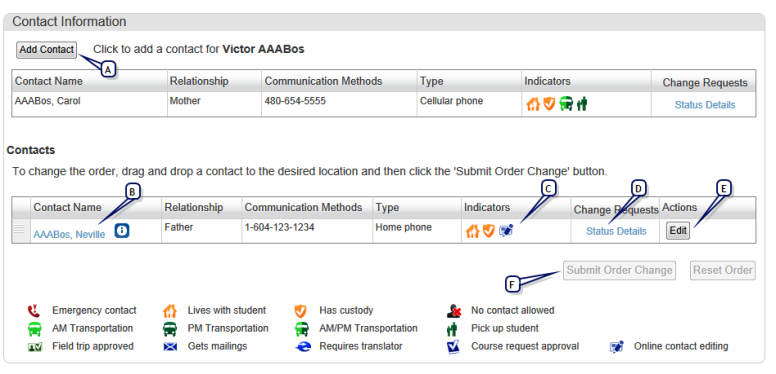
Parents and guardians can add, edit, or delete contact information on the Student & Contacts tab of the Student Info page. After making changes to a contact, a request is sent to the school to approve the changes.
To edit contact information:
| 1 | Click Student Info in the left navigation bar. |
| 2 | Click the Student & Contacts tab. |
| 3 | In the Contact Information area, click the Add Contact button or Edit button. |
| 4 | After adding or editing the appropriate information, click the Submit Request button to send your request to the school. |
To view the status of your request, click the Status Details link in the Change Request column. The link will be removed after the change is approved by the school. See below for more information.
Notes:
| • | Before you can edit contact information inParentCONNECTxp, your school must grant you permission to do so. If you do not see buttons to add or edit a contact, you do not have permission from the school [see Why can't I edit my contact information? >>] |
| • | You can add or edit any contact associated with the student. For example, a mother with permission to edit contact information can modify information for a grandmother who is also a contact of the student. (Note that you cannot edit a contact, such as a neighbor, who has other children in the district. In this case, you can only edit their relationship to your student.) |
| • | After submitting a contact change request, the Status Details link appears in the Contacts list. After the change is approved, the link is removed. If the school rejects the request, you will need to click the link and dismiss the request to remove it. Contact the school and resubmit the request if needed. |
| • | You can rearrange the order-of-priority of the contact list by dragging and dropping contact rows [see How do I change the priority of contacts? >>] |
| • | Students with ParentCONNECTxp accounts can view their contact information, but cannot submit requests to change contact information. Only parents and guardians with permission from the school may submit changes. |
Figure 1. Contact Information on the Student Info > Student & Contacts page
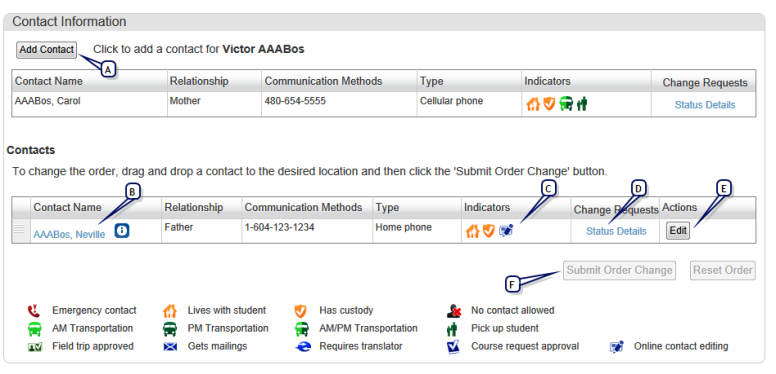
| A | Add contact: Click to create a request to add a new contact. This button is available only if you have permission to edit contact information [>>]. This button will not be available if the student already has the maximum of 20 contacts. |
Figure 2. Add/Edit Contact Information window
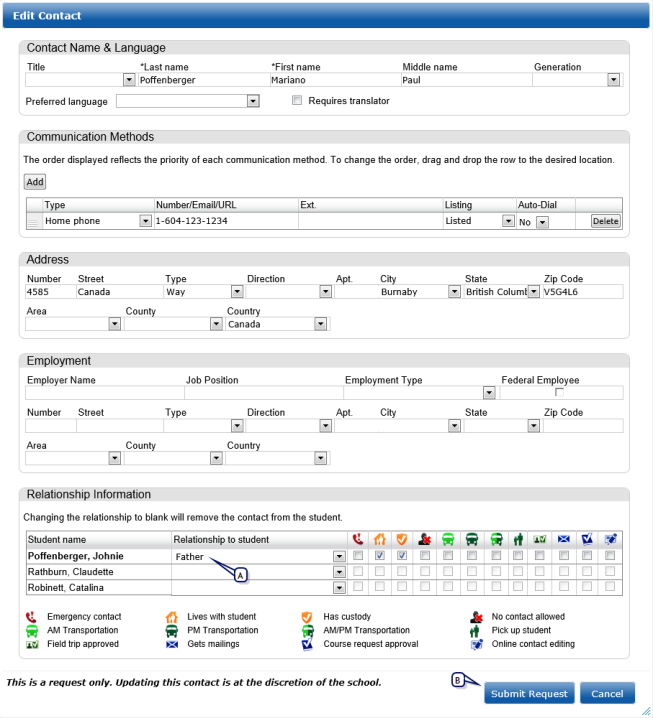
| A | Relationship to student: Changing the relationship to a blank value will remove the contact from the student (the same as using the Remove button on the Contact list). |
| B | Submit: Click to send the change request to the school. A "Status Details" link will appear in the Contact list. Click the link to see the current status of your request (pending or rejected). After the request is approved by the school, the link will no longer appear. |
Pearson
Always Learning
www.pearsonschoolsystems.com