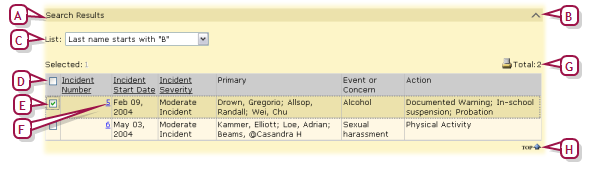Open topic with navigation
Working on a page
On a typical PowerSchool SMSpage, you also work with information using web-standard elements such as fields, check boxes, lists, grids, icons, buttons, and links [Figure 12] [Figure 13]. Some pages organize the contents into several collapsible panels. On many pages, it is important to save your changes before moving on to another page.
Figure 12: Page elements

|
A
|
Tab: Organizes information into layers. Click the tab to view its information. Your access to a tab may be restricted by your role. Changes made on a tab are saved only when you save the page [>>]. |
|
B
|
Field: An area into which you can type information. The type of field (text, numeric, or date) determines the amount or kind of information you can enter. In this manual, a field name is indicated by bold text. |
|
C
|
List: Contains several items from which to choose. |
|
D
|
System-set field: An area in which PowerSchool SMS displays information derived from elsewhere. |
|
E
|
Panel: Organizes information on a long page into collapsible sections. |
|
F
|
Panel arrow: Click to collapse or expand the section. |
|
G
|
Context field: An area you have access to only in specific circumstances, such as a setting in another field on this page. |
|
H
|
Button: Acts on the page, panel, or tab in which it is located. In this manual, a button label is indicated by bold text. |
Figure 13: Other page elements
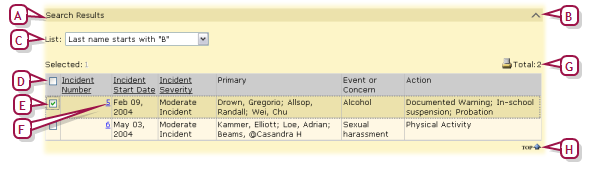
|
A
|
Panel: Organizes information on a long page into collapsible sections. |
|
B
|
Panel arrow: Click to collapse or expand the panel. |
|
C
|
List: Contains several items from which to choose. |
|
E
|
Check box: In this case, a check selects the record. |
|
F
|
Link: Clicking this takes you to the relevant information. |
|
G
|
Total: The total number of records (on all pages, if the records are displayed on several pages). |
|
H
|
Top: On a long page, clicking this scrolls the view to the top of the page. |
Pearson
Always Learning
www.pearsonschoolsystems.com
Tel: 866-434-6276
Email: psstechsupp@pearson.com