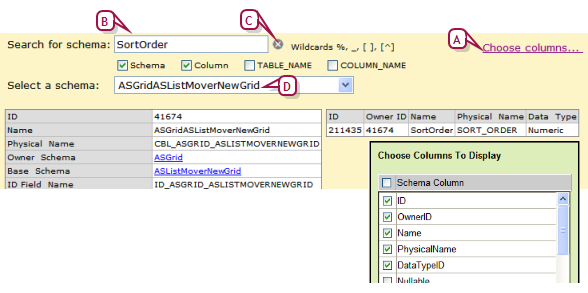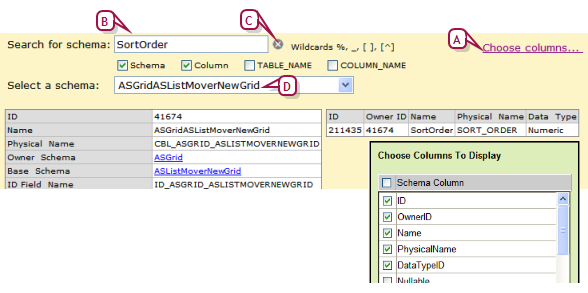Open topic with navigation
Viewing PowerSchool SMS schemas
PowerSchool SMS provides a built-in Data Dictionary that enables report writers and others to look through PowerSchool SMSschemas for information about schema content.
To view PowerSchool SMS schemas:
|
1
|
In the Admin menu, click District Setup. The District Setup page appears. |
|
2
|
Under Reports, click Customize Reports. The Customize Reports page appears. |
|
3
|
In the Actions menu, click Data Dictionary. The Data Dictionary page appears. |
|
4
|
Click Choose Columns [Figure 80]. The Choose Columns to Display dialog appears. |
|
5
|
Select the information you want to view and click OK. The information you selected appears in the right-hand grid. |
|
=
|
When you leave the Data Dictionary page, your selections are retained. |
|
=
|
Choose a schema from Select a schema. |
|
=
|
Or, enter all or part of the schema name in Search for schema. PowerSchool SMS displays in Select a schema schemas that match the characters you entered [Figure 80]. |
|
=
|
Use "%" to find a group of unknown characters. |
|
=
|
Use "_" to find one unknown character. |
|
=
|
Use "[ ]" to find a character in a set. |
|
=
|
Use "[^]" to find a character that is not in a set. |
|
=
|
To refine the results in Select a schema, choose from the following options: |
|
=
|
Schema: This is the default option. PowerSchool SMS displays in Select a schema schemas that match the characters you entered. |
|
=
|
Column: PowerSchool SMS displays in Select a schema schemas that contain a column that matches the characters entered in Search for schema. |
|
=
|
TABLE_NAME: PowerSchool SMS displays in Select a schema schemas that contain the physical database table name that matches the characters entered in Search for schema. |
|
=
|
COLUMN_NAME: PowerSchool SMS displays in Select a schema schemas that contain the physical database column name that matches the characters entered in Search for schema. |
|
7
|
Choose the schema from Select a schema. The information from the schema you selected appears in the grids. |
Figure 80: Data Dictionary page
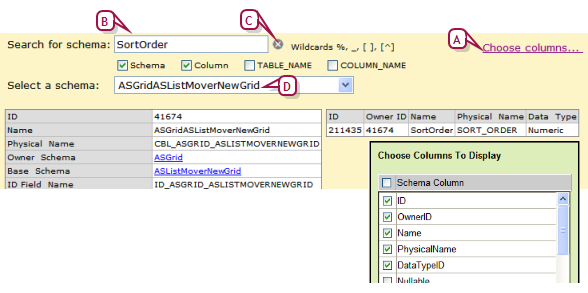
|
A
|
Click Choose Columns to select the information you want to view. |
|
C
|
Click the x to clear search criteria. |
|
D
|
Schema that contains column name entered in Search for schema. |
Pearson
Always Learning
www.pearsonschoolsystems.com
Tel: 866-434-6276
Email: psstechsupp@pearson.com