Open topic with navigation
Grouping pages
When adding multiple related custom pages [>>], it is possible to group the pages together [Figure 197]. Grouping pages keeps the control bar a manageable length because PowerSchool SMS displays grouped pages as a collapsible menu in the control bar.
Figure 197: Grouped pages
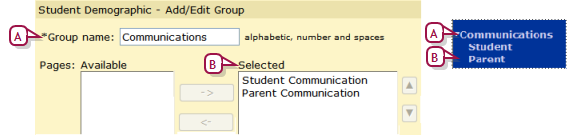
|
1
|
In the Admin menu, click District Setup. The District Setup page appears. |
|
2
|
Under cTools, click Manage Pages. The cTools Manage Pages page appears. |
|
3
|
Click the relevant feature area [>>]. |
|
4
|
On the Manage Page Details page, in the Actions menu click Add Group. |
|
=
|
To edit a group of pages, under Custom Pages click the group name. |
|
=
|
To delete a group of pages, select the group and in the Actions menu, click Delete Group. |
|
5
|
On the Add/Edit Group page, enter a Group name. |
|
=
|
The name entered here appears in the control bar. |
|
6
|
In the Available list, double-click each page to be included in the group. The page moves to the Selected list. |
Pearson
Always Learning
www.pearsonschoolsystems.com
Tel: 866-434-6276
Email: psstechsupp@pearson.com
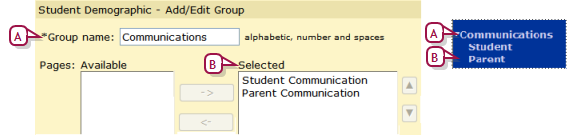
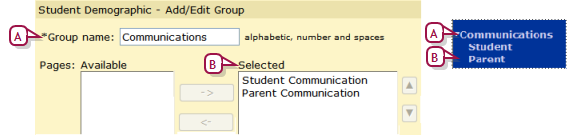
 [DA]:
[DA]: