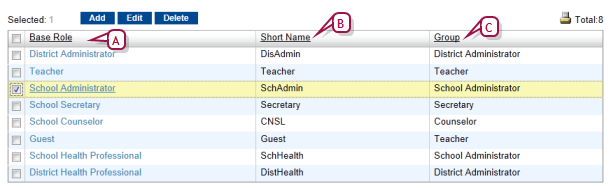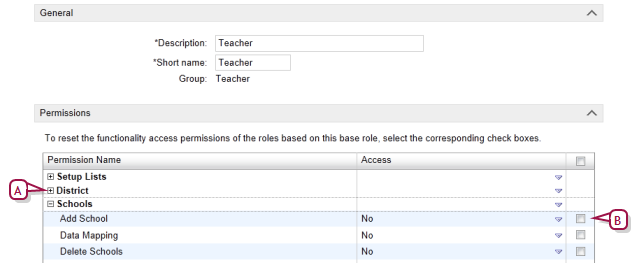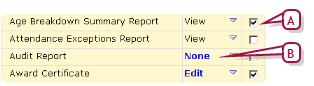To edit a base role [You can do this if your role is District Administrator.DA]:
[You can do this if your role is District Administrator.DA]:
 [You can do this if your role is District Administrator.DA]:
[You can do this if your role is District Administrator.DA]:
| 1 | In the Admin menu, click District Setup. The District Setup page appears. |
| 2 | Under Users and Security, click Base Roles. The Base Roles page appears [Figure 125]. |
| 3 | In the Base Role column, click a base role's name. The Edit Base Role page appears [Figure 126]. |
| = | To add a base role, click Add. |
| = | To delete a base role, select it and click Delete. |
| 4 | Under General, enter or change Information. |
| 5 | Under Permissions, set permissions for this base role [Figure 126]. |
| = | Click "+" to view a permissions category. |
| = | Select the check box of a permission to have that permission applied to all roles that are based on this base role. |
| = | When you add a new base role, all permissions are initially set to "No" or "None". |
| = | Caution: When you change one or more permissions, log out of PowerSchool SMS then log back in—this ensures that PowerSchool SMS saves the change. |
| 6 | Click OK. |