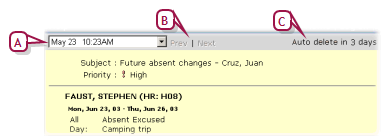Open topic with navigation
Viewing an alert
Chancery SMS maintains an alert for 30 days or until you delete the alert. You can view the details of an alert at any time and delete it if necessary.
|
1
|
Click the alert icon (typically found on the home page) [Figure 22]. The Alert List page appears [Figure 23]. |
|
2
|
In the Alert Info column, click the alert's name. The Open Alert page appears [Figure 24]. |
|
=
|
Or select one or more alerts and in the Actions menu click Open Alert. |
|
=
|
To delete an alert, select the alert and in the Actions menu click Delete Alert. |
Figure 23: Alert List page

|
A
|
Alert: Chancery SMS displays in bold type alerts you have not viewed. |
Figure 24: Open Alert page
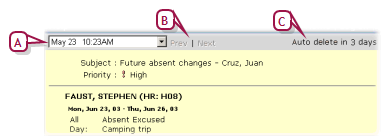
|
A
|
Date: If you selected more than one alert to view at a time, select the date of an alert to view. |
|
B
|
Prev|Next: If you selected more than one alert to view at a time, click these to cycle through the selected alerts. |
|
C
|
Auto delete: Indicates how soon Chancery SMS will delete the alert. 30 days is the maximum. |
When you have noticed and investigated an alert, you can remove it from display.
|
1
|
On the Alert List page, select one or more alerts. |
|
2
|
In the Actions menu click Delete Alert. |
Pearson
Always Learning
www.pearsonschoolsystems.com
Tel: 866-434-6276
Email: psstechsupp@pearson.com