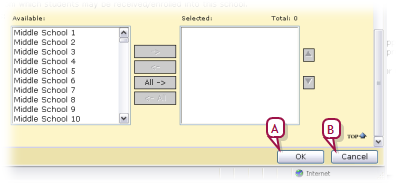
When you make changes to information on a page and you want that information to be saved to the system, you must deliberately save the information before moving on to another page. To save the information on a page, click the page's Save or OK button [Figure 13].
When you click the Save or OK button, Chancery SMS saves all changes made on that page, including changes made in panels and tabs [Figure 11] that may no longer be visible, and closes the page. On a page with an Apply button, when you click the Apply button Chancery SMS saves all changes made on that page and keeps the page open.
Some pages contain fields for which you are required to enter information before saving the page. A required field is indicated by an asterisk (*) in its label. If, when you save a page, any required fields are incomplete, Chancery SMS displays a message to that effect. If the incomplete field is within a tab, Chancery SMS displays that tab, or the first tab of several containing an incomplete field.
Figure 13: Saving information on a page
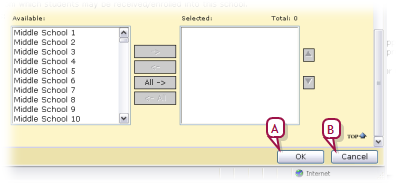
| A | OK: Saves any changes to information made on this page. Note: This button appears on a page only if it is possible to change information on that page. |
| B | Cancel: Discards any changes made on this page. |
Pearson
Always Learning
www.pearsonschoolsystems.com
Tel: 866-434-6276
Email: psstechsupp@pearson.com