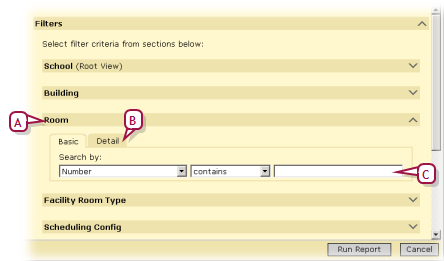
Each report has built-in options or preferences that the user sets before running the report. The user of a package report can also set filters. The report's creator can set a default filter which prompts the report user to enter specific filter criteria.
When a system user opens a report containing a default filter, Chancery SMS opens the Filters panel automatically to the default filter setting. The default filter criteria are displayed [Figure 79]. The user has the option of entering a value for the default criteria, entering no value, or setting different or additional criteria, or removing the filter criteria completely.
For suggested default filters for a given report, consult the description of that report in Chancery SMS Report Package reports [>>].
Figure 79: Default report filter example
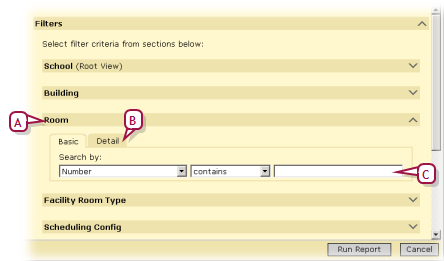
| A | In this example, Chancery SMS automatically opened the Filters panel to Room. This is because a default filter is set for Room in which the user can have the report include rooms that include a particular "Number". |
Figure 80: Setting a default report filter

| A | In this example, the administrator has set the Room filter so that the user will be prompted to enter a particular "Room Number" [see : Default report filter example >>]. |
Pearson
Always Learning
www.pearsonschoolsystems.com
Tel: 866-434-6276
Email: psstechsupp@pearson.com