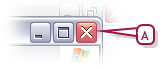| 1 | On your computing device, open a web browser. |
| 2 | In the browser's Address field [Figure 2], enter the web address of your district's Chancery SMS system. |
| = | Once you have entered the address in the web browser, consider adding it to your list of favorites so that you can return to it without typing. |
| 3 | Press the Enter key. The Chancery SMS Sign In page opens [Figure 3]. |
| = | This page displays the version number of the Chancery SMS system software [Figure 3]. |
| 4 | Enter a User ID. |
| = | The User ID field is not sensitive to case. |
| 5 | Enter a Password. |
| = | The Password field is sensitive to case. |
| 6 | Click Sign In. The home page appears [>>]. |
| = | If your user account has more than one role and you have not yet chosen a default role [>>], the Choose Role dialog appears. Select the default role that you would like to enter automatically each time you sign in. |
| = |
| = | You can switch roles while staying logged on [>>]. |