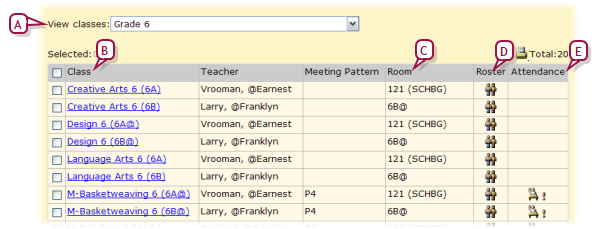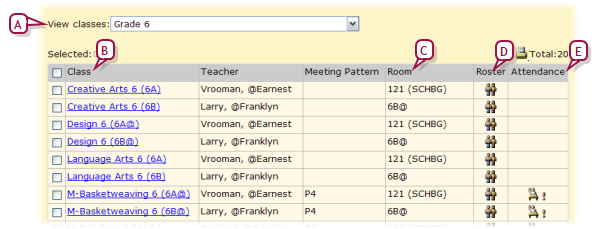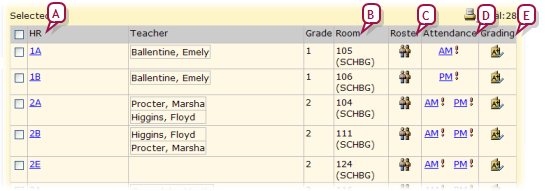Open topic with navigation
Class and homeroom lists
For the role [>>] of a School Administrator, Chancery SMS displays all classes on a Classes page [Figure 9], which is similar in function to My Classes page [Figure 7], and all homerooms on a Homerooms page.
To view the school's classes []:
On the home, in the control bar under CLASS, click Classes. The Classes page appears [Figure 9].
Figure 9: Classes page
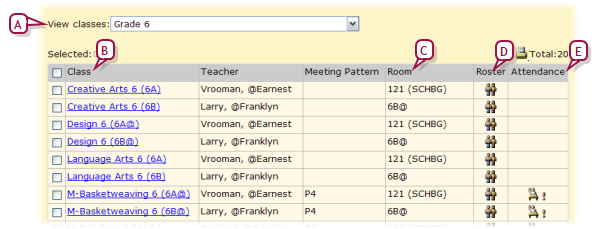
|
A
|
View Classes: Filters the list of classes by grade level. |
|
B
|
Class: Appended to the class name is the homeroom number (in round brackets) or class number [in square brackets]. |
|
C
|
Room: The number of the room to which the class is assigned. The building name is appended in brackets. |
|
D
|
Roster: Click the icon to view a roster of students in the class [>>]. |
|
E
|
Attendance: Click the icon to take attendance [>>]. "!" indicates that attendance has not been taken for the current attendance period. If supplementary attendance is set up for this class [>>], an attendance icon appears. |
To view the school's homerooms:
On the home, in the control bar under CLASS, click Homerooms. The Homerooms page appears [Figure 10].
Figure 10: Homerooms page
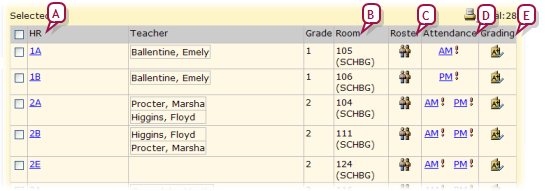
|
A
|
HR: Click a homeroom name to view a roster of students in the class [>>]. |
|
B
|
Room: The number of the room to which the class is assigned. The building name is appended in brackets. |
|
C
|
Roster: Click the icon to view a roster of students in the class [>>]. |
|
D
|
Attendance: Click the icon to take attendance [>>]. "!" indicates that attendance has not been taken for the current attendance period. If supplementary attendance is set up for this class [>>], an attendance icon appears. |
|
E
|
Grading: Click the icon to enter grades. |
Pearson
Always Learning
www.pearsonschoolsystems.com
Tel: 866-434-6276
Email: psstechsupp@pearson.com