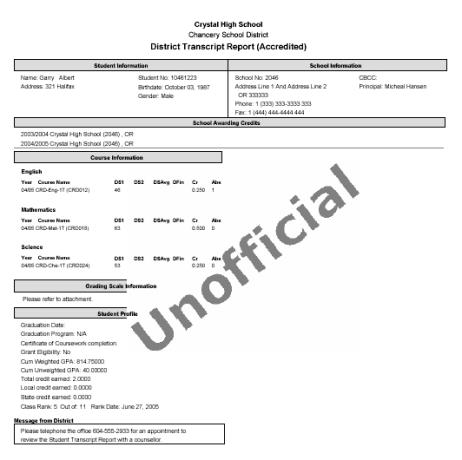
This report produces a transcript for specific students, grade levels, or homerooms in your school. This report groups transcript information by subject area [Figure 224]. The report includes options to display ethnicity, graduated students, current year information, and official transcripts with watermarks. By default, Chancery SMS sets the report filters to only the selected students. Note: This report has two versions: one for Permanent Record (PR) environments and one for other environments. The PR version use data from a combination of existing historical tables and new permanent record tables.
Figure 224: Student Transcript by Subject Area sample results
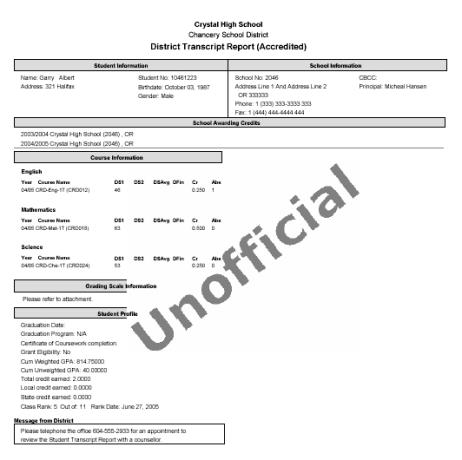
Report options include:
| = | Display Historical As: Determines the display format of historical grades, such as numeric, letter grade, or pass/fail. (Grades for the current year are displayed as the school recorded them.) |
| = | Sort Order: |
By Course Name
By Course Number
| = | Ethnicity: |
Print ethnic category
Print federal ethnic category and federal race categories
| = | Include Only Graduated Students: Includes a student only if an accreditation date is entered on his or her historical page. |
| = | Include Current Year Info: Generates all current year information including both the active year and the historical record with the current year date. If you select this option, the report calculates GPAs to include information for the active year. Note: Applies to environments other than Permanent Record. |
In a Permanent Record environment, this option is Print Year GPA for active year if active year is included. This generates the active-year data if either the Last-completed report card or the Current report card option is selected in the Active year data area of the Permanent Record Setup page (to exclude active-year data, select the Do not include active year data) check box.
Caution: This calculation requires additional processing time and may impact system performance.
| = | Print Official Transcript: Places the text "Official" as a watermark on the transcript. Otherwise the watermark is "Unofficial" [Figure 224]. |
| = | School Message: The report includes on the transcript any message entered here; for example, "School reopens and classes start August 20". |
Pearson
Always Learning
www.pearsonschoolsystems.com
Tel: 866-434-6276
Email: psstechsupp@pearson.com