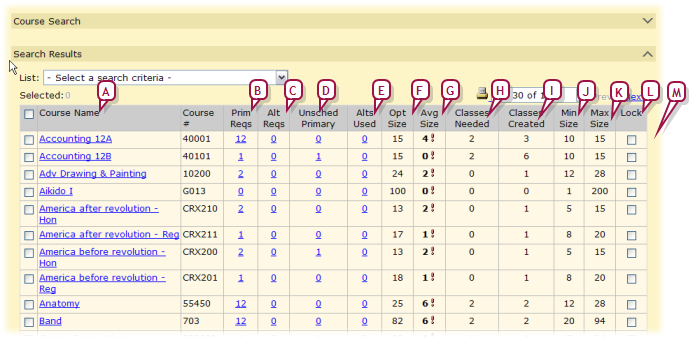|
B
|
Prim Reqs: The number of times this course appears as a primary request for a student. Click to view a list of the students with primary requests for this course. |
|
C
|
Alt Reqs: The number of times this course appears as an alternate request for a student. Click to view a list of the students with alternate requests for this course. |
|
D
|
Unscheduled Primary: Indicates the number of students that have a primary request for that course that is not scheduled (that is, the Student Loader could not schedule it). Click the number to view the students and to try to give these students the course they requested. |
|
E
|
Alts Used: Indicates the number of students whose primary request was not scheduled and where an alternate request had to be used. Click the number to view the students and to try to give these students. |
|
F
|
Opt Size: The optimum number of students for a class in this course. |
|
G
|
Avg Size: Average Class Size = primary requests / actual number of classes created. If the average class size is below the minimum size for this course, this number is displayed in bold black with an alert. If the average class size is over the maximum, this number is in bold red with an alert. |
|
H
|
Classes Needed: Classes Needed = primary requests / optimal class size (rounded up to a whole number). For example, if you have 55 primary requests and the optimal class size is 20, Chancery SMS calculates the classes needed to be 3. If you have 65 primary requests, the classes needed would be 4. If you override the optimal class size to 22, the number of classes needed changes to 3. |
"~" beside the number indicates that the calculated number has been overridden. If this line is not locked, the next time you run Calculate Classes Needed, Master Schedule Builder replaces this number with the calculated value.
|
I
|
Classes Created: The number of classes that have actually been created in the master schedule. |
|
J
|
Min Size: The minimum number of students that need to be scheduled in this course for a class to be scheduled. |
|
K
|
Max Size: The maximum number of students that can be scheduled into a single class in this course. |
|
L
|
Lock: Locks the line to prevent any automatic process from changing the line. The administrator can manually change locked items. |
|
M
|
Columns not displayed include: |
% Prim Reqs Sched: The percentage of primary requests scheduled out of the total number of primary requests. Blank until after student schedules are loaded.
% Alt Reqs Sched: The percentage of alternate requests scheduled out of the total number of alternate requests. Blank until after student schedules are loaded.
 You can do this if your role is School Administrator.[SA]
You can do this if your role is School Administrator.[SA]
 You can do this if your role is School Administrator.[SA]
You can do this if your role is School Administrator.[SA]