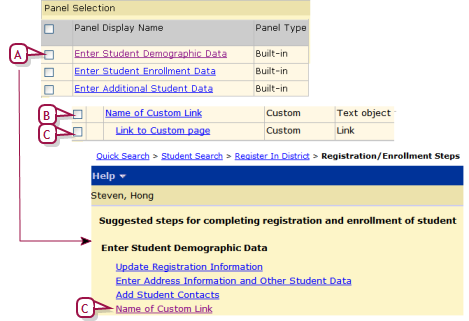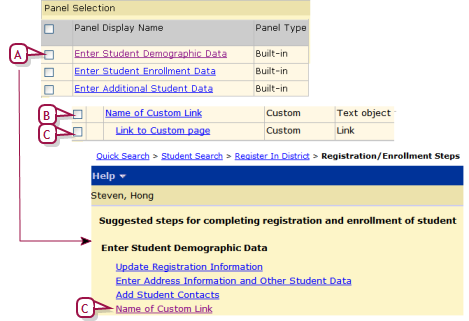Open topic with navigation
Linking to the Registration/Enrollment Steps page
District Administrators can add links to the Registration/Enrollment Steps page by adding a Text Object [>>] (to name the link) then adding a Link Object [>>] and defining which custom page to link to. The Link Object changes the text in the Text Object to a hyperlink that links from the Registration/Enrollment Steps page to the custom page [Figure 202].
Figure 202: Registration/Enrollment Steps page headings and links
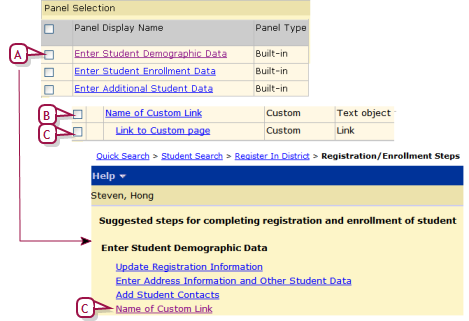
|
B
|
Text Object used to display name of custom link (created on the Add/Edit Panel page). |
|
C
|
Link Object used to create link to custom page (created on the Add/Edit Panel page) |
|
D
|
Custom links appear on the Registration/Enrollment Steps page under the heading. |
|
1
|
On the home page, in the control bar under ADMIN, click District Setup. The District Setup page appears. |
|
2
|
Under cTools, click Manage Pages. The cTools Manage Pages page appears. |
|
3
|
Click Student Demographic. The Manage Page Details page appears. |
|
4
|
Under Built-in Pages, click Enrollment Steps. The Add/Edit page appears. |
|
5
|
Under Panel Selection, click the Registration/Enrollment Step heading under which you want to display the new link. The Add/Edit Panel page appears. |
|
6
|
In the Actions menu, click Add Text Object. The Add/Edit Text Object page appears. |
|
7
|
Enter or change information, which includes: |
|
=
|
Object ID: The name to be used internally by the database to identify the object, up to 25 characters. Do not use numbers, spaces, or special characters. |
|
=
|
Display name: The name of the Text Object, up to 25 characters. The Display name is used only to identify the Text Object on the Add/Edit Panel page. The display name does not appear on the Registration/Enrollment Steps page. |
|
=
|
Display text: A name to direct users to the custom page. This is the text that will appear as a link on the Registration/Enrollment page. |
|
8
|
Click OK. The Add/Edit Panel page appears. |
|
9
|
In the Actions menu, click Add Link Object. The Add/Edit Link Object page appears. |
|
10
|
Enter or change information, which includes: |
|
=
|
Display name: The name of the Link Object, up to 25 characters. The Display name is used only to identify the Link Object on the Add/Edit Panel page. The Display name does not appear on the Registration/Enrollment Steps page. |
|
=
|
Panel object: Select the Text Object you created in the previous steps. |
|
=
|
Web page: If you are linking to a web page, enter the web page URL |
|
=
|
Custom page: If you are linking to a custom page, select the page from list. |
|
=
|
Report: If you are linking to a report, select the report category from the list in the first field. The second field will display only the reports under the specified report category. |
Pearson
Always Learning
www.pearsonschoolsystems.com
Tel: 866-434-6276
Email: psstechsupp@pearson.com