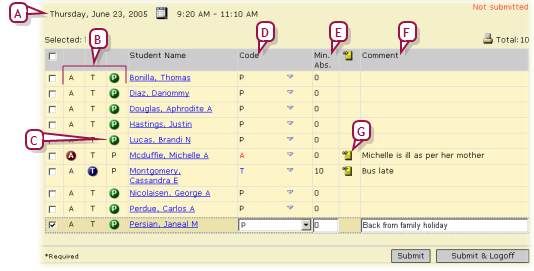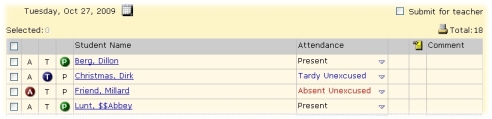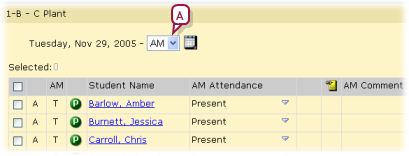Open topic with navigation
Assigning attendance on a student roster
You can take attendance for a roster of students on the current date by assigning an attendance code to each student. When your attendance taking is complete you submit the record for storage in the system. You can save your record for later submission should you need to update attendance, such as for a student who is late rather than absent. Chancery SMS indicates that attendance needs to be taken on the My Classes home page [>>].
|
1
|
Open an Attendance page. |
|
=
|
For example, by clicking the attendance icon on the My Classes home page [>>]. |
|
=
|
For example, by clicking Classes under CLASS in the control bar of the home page. |
|
=
|
For example, by clicking Homerooms under CLASS in the control bar of the home page. |
|
=
|
If the school attendance method is by class, ensure that the appropriate period is displayed [Figure 46] []. |
|
2
|
Assign an attendance code to each student whose attendance status differs from the default. |
|
=
|
If necessary, select a school attendance code [>>] in the Code column. |
|
=
|
If the school attendance method is twice-daily, select AM or PM [Figure 48]. |
|
=
|
To save your work without submitting, in the Actions menu click Save. |
Figure 46: Attendance taking for a roster
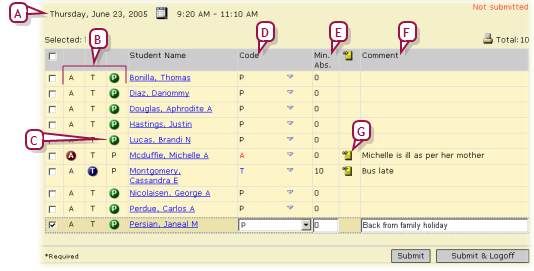
|
A
|
Date and time of class or homeroom: Displays a choice of AM or PM if the school attendance method is twice-daily [Figure 48]. Displays the period time, if the school attendance method is by class [Figure 49]. |
|
B
|
Quick entry buttons: These buttons enable you to enter one of the three standard attendance types: Absent (A), Tardy (T), and Present (P). Click a code to assign it. You can change the code that is assigned to these buttons [>>]. |
|
D
|
Code: Enables you to assign one of the school's attendance codes [>>] or one of the standard attendance codes. |
|
E
|
Min. Abs.: The number of minutes late or absent (if the school records this). |
|
F
|
Comment: Click in the column to enter a comment, or select the student. |
|
G
|
Comment: To view a comment, move the cursor over the note icon. |
|
H
|
Submit: Records this attendance record in the system. |
|
I
|
Submit & Logoff: Records this attendance record in the system and logs you off the system [>>]. |
Figure 47: Once-daily attendance taking
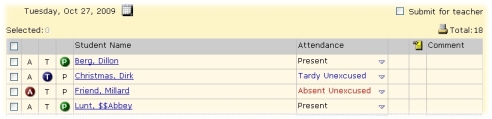
Figure 48: Twice-daily attendance taking
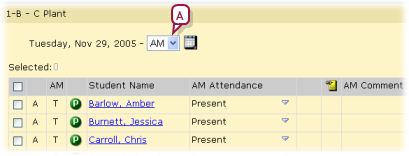
|
A
|
Attendance period: Select "AM" or "PM". |
Figure 49: Class attendance taking

|
A
|
Class: Enables you to select a class for which to take attendance. |
|
B
|
Prev|Next: Cycles through the classes. |
Pearson
Always Learning
www.pearsonschoolsystems.com
Tel: 866-434-6276
Email: psstechsupp@pearson.com
 You can do this if your role is Teacher, School Secretary, or School Administrator.[T, SS, SA]
You can do this if your role is Teacher, School Secretary, or School Administrator.[T, SS, SA]
 You can do this if your role is Teacher, School Secretary, or School Administrator.[T, SS, SA]
You can do this if your role is Teacher, School Secretary, or School Administrator.[T, SS, SA]