Locking Your Gradebook
When you’re ready to end your PowerTeacher Gradebook session, you can sign out and close the gradebook.
But what if you’re in the middle of a task when you get called away from your computer?
To keep your information secure, you can lock your gradebook in two different ways.
Scroll down to learn about the two methods to lock your gradebook.

How to Lock PowerTeacher Gradebook
Watch this video demonstration to learn how to lock your gradebook.
Click the Play button to continue.
For more information on how to perform this task, download the Quick Reference Card by clicking Resources above.
To ensure that your gradebook information is secure when you leave your desk, use one of the two following methods to lock your gradebook.
The first method is to use a keyboard shortcut. PC users can press and hold CTRL + L. Mac users can press and hold command + L.
Or, you can open the File menu and select Lock Gradebook.
The lock screen appears, covering the entire gradebook, keeping student information private.
If you attempt to launch the gradebook again, the system detects that the gradebook is already open, and will not launch a second session unless you terminate your current session.
To unlock the gradebook, enter the same password you use to sign in to PowerTeacher, and click Unlock.
To quit the gradebook from the lock screen, click Quit.
If you have unsaved changes in the gradebook, you will be prompted to save the changes, or exit without saving the changes.
Remember, when you need to step away from your gradebook, you don’t need to sign out to keep it secure; all you need to do is lock it.
When the video ends, scroll down to answer a set of review questions about PowerTeacher Gradebook.
Time to Review
Drag the yellow hotspot to the correct area of the screen and click Submit Answer. Try again if your first attempt is incorrect.
Where do you click on the PowerTeacher Gradebook main window to work with your third period class?
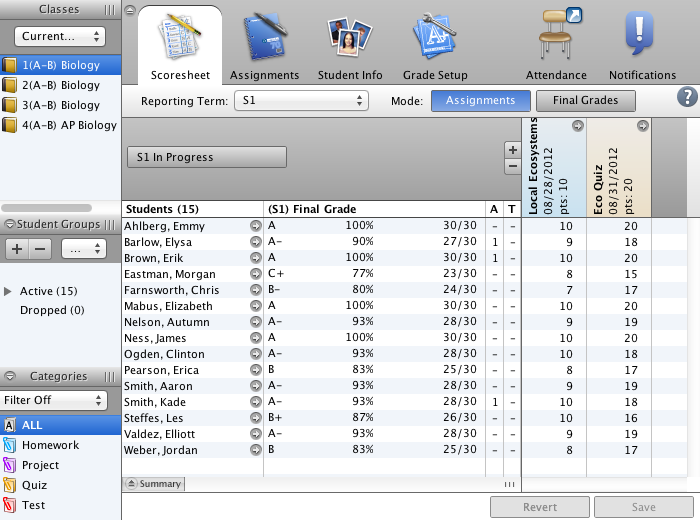
Select the correct answer and click Submit Answer. Try again if your first attempt is incorrect.
Which of the following statements is true regarding assignment categories?
-
Incorrect
-
Correct
-
Incorrect
Select the correct answer and click Submit Answer. You have one try.
You are required to save changes before locking PowerTeacher Gradebook.
-
Incorrect
-
Correct