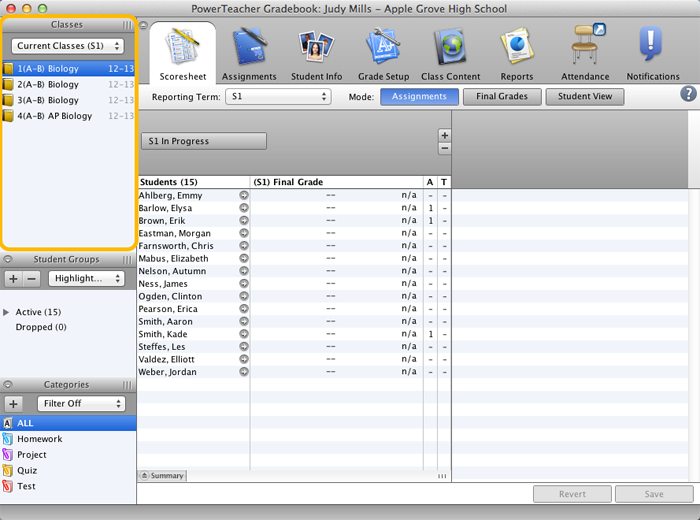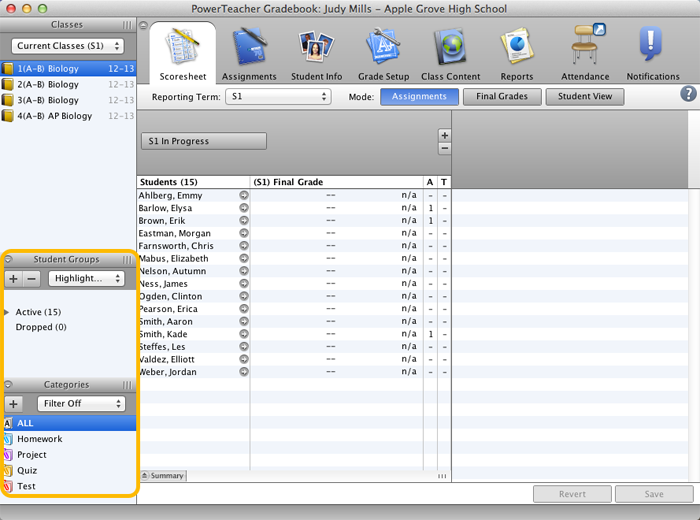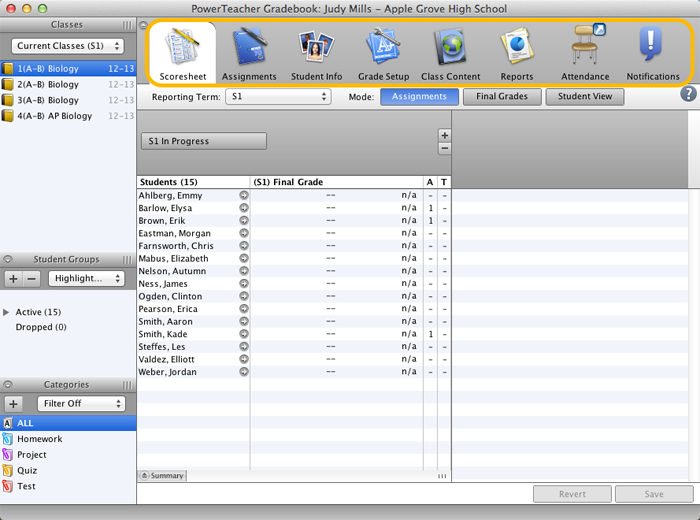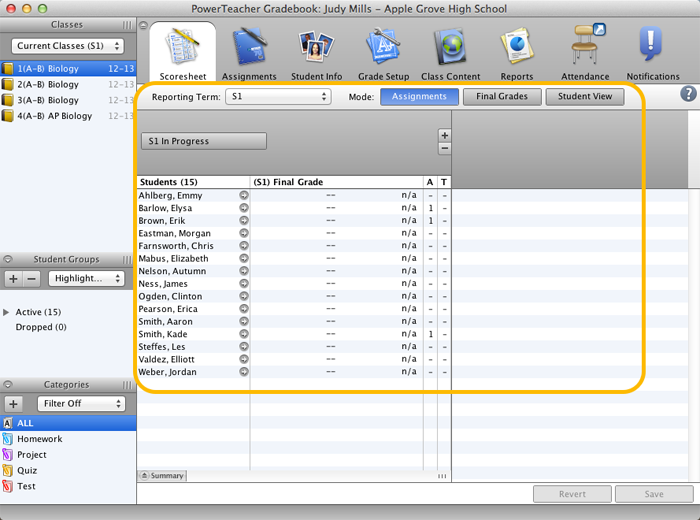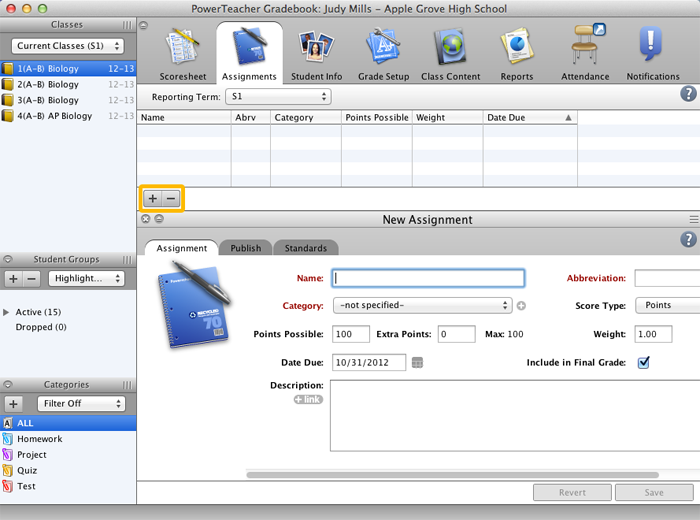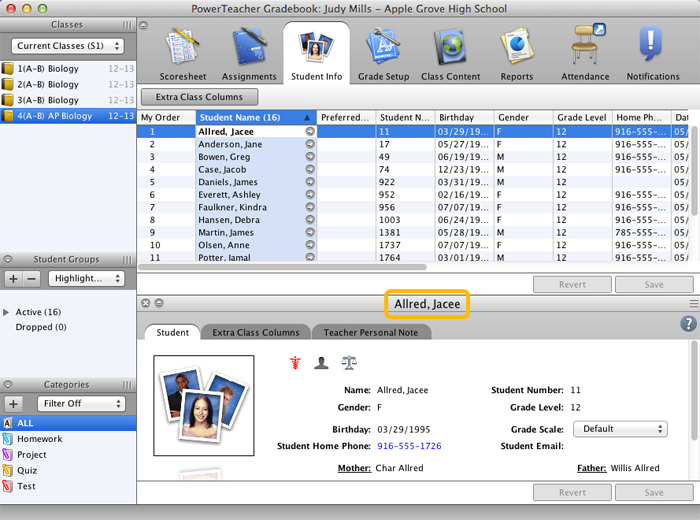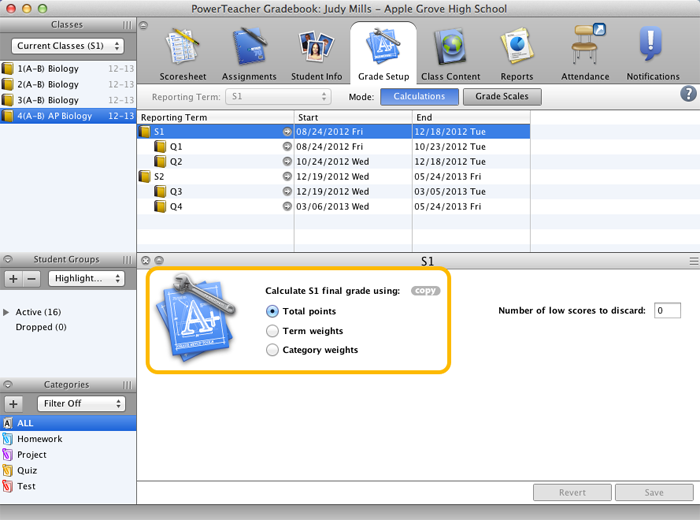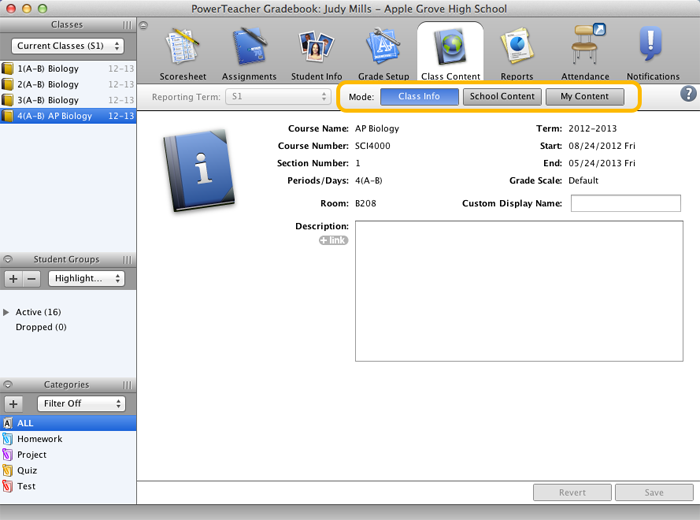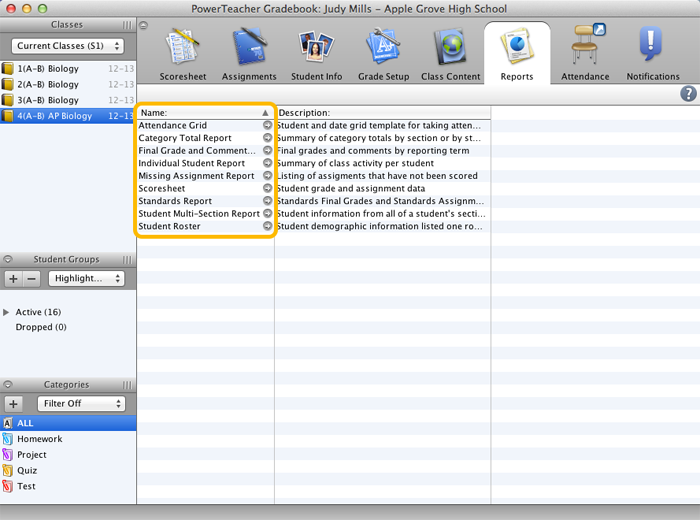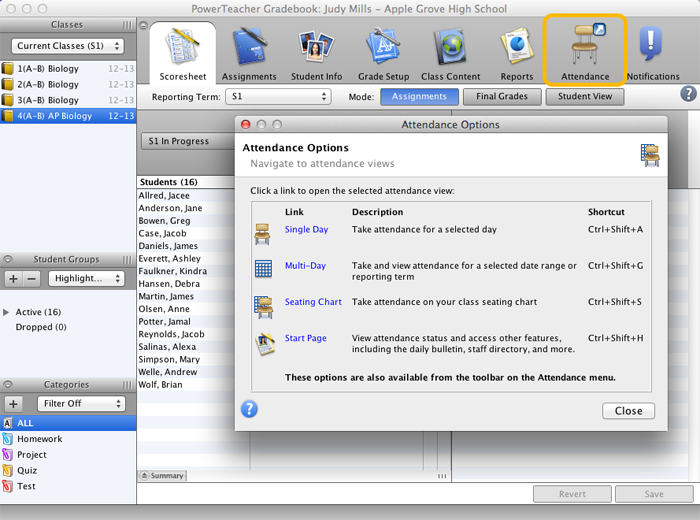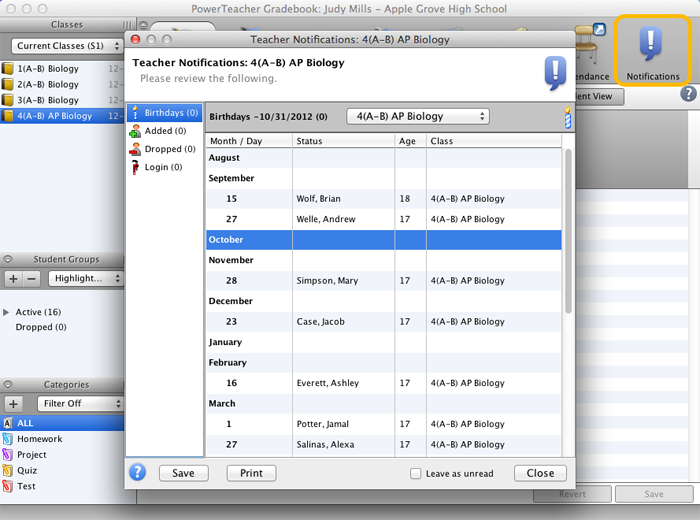Accessing the Gradebook
Watch this video demonstration to learn how to access PowerTeacher Gradebook as a teacher.
Click the Play button to continue.
For more information on how to perform this task, download the Quick Reference Card by clicking Resources above.
To get started, you first need to sign in to PowerTeacher.
Your PowerSchool system administrator will be able to tell you the server address, as well as the username and password you need to sign in.
Once you are signed in to PowerTeacher, click the “launch gradebook” arrow in the main menu to launch PowerTeacher Gradebook.
On the alert window, select the check box to allow the gradebook to launch on your computer. As long as the electronic authentication certificate is signed by “NCS Pearson, Inc.,” it’s safe to select the check box. This alert pertains only to the software engine that runs the gradebook and does not put you, your computer, or your personal information at risk.
On a PC, the alert window that appears is a little different from what you see here, which shows what is seen on a Mac, but you go through basically the same process.
Click Allow to launch the gradebook.
After the gradebook launches, the main PowerTeacher Gradebook window appears. This window serves as the central point from which you begin your gradebook session.
Now that you’ve learned how to access PowerTeacher Gradebook, scroll down to learn how to navigate through the different tabs on the gradebook main window.